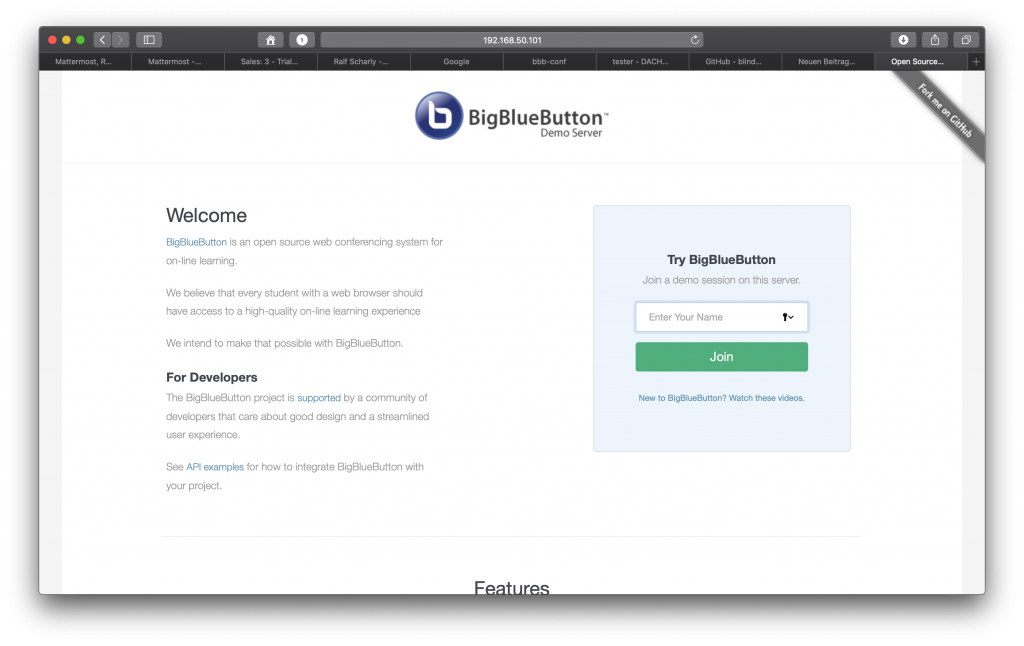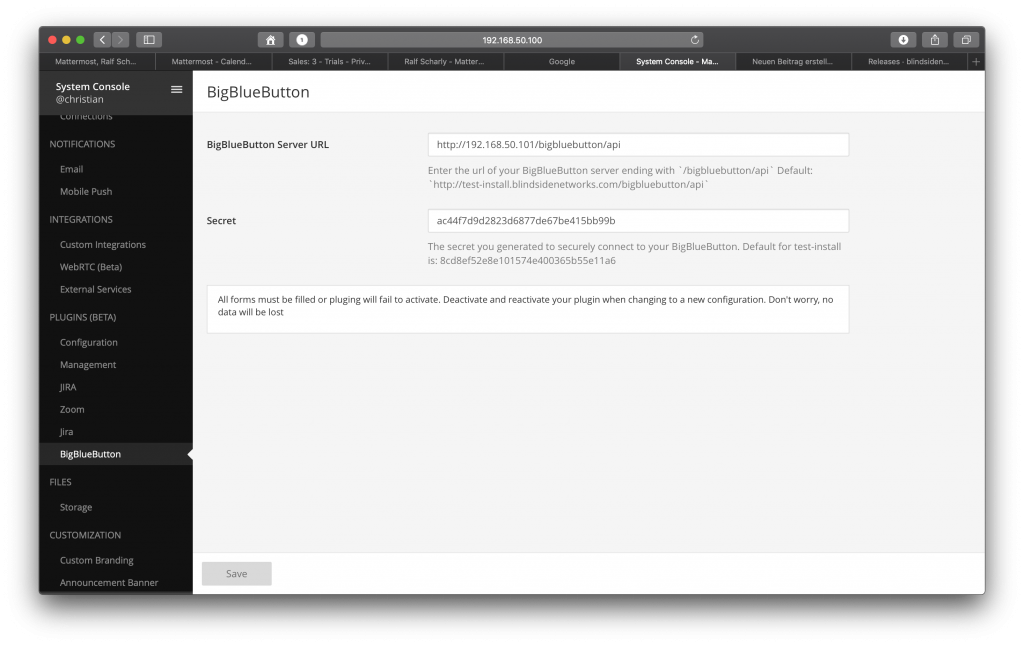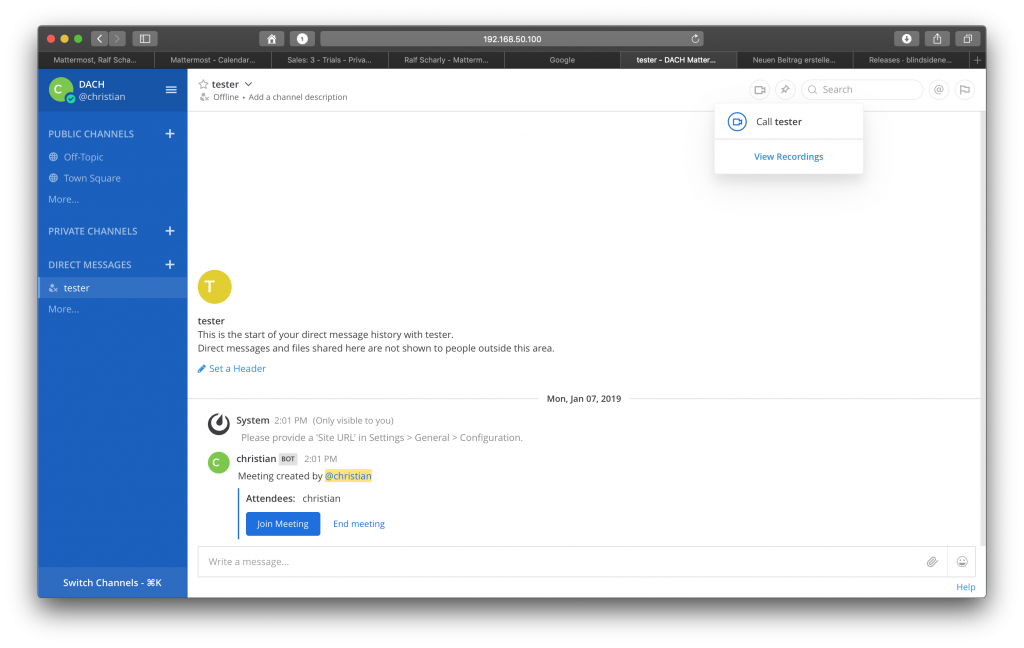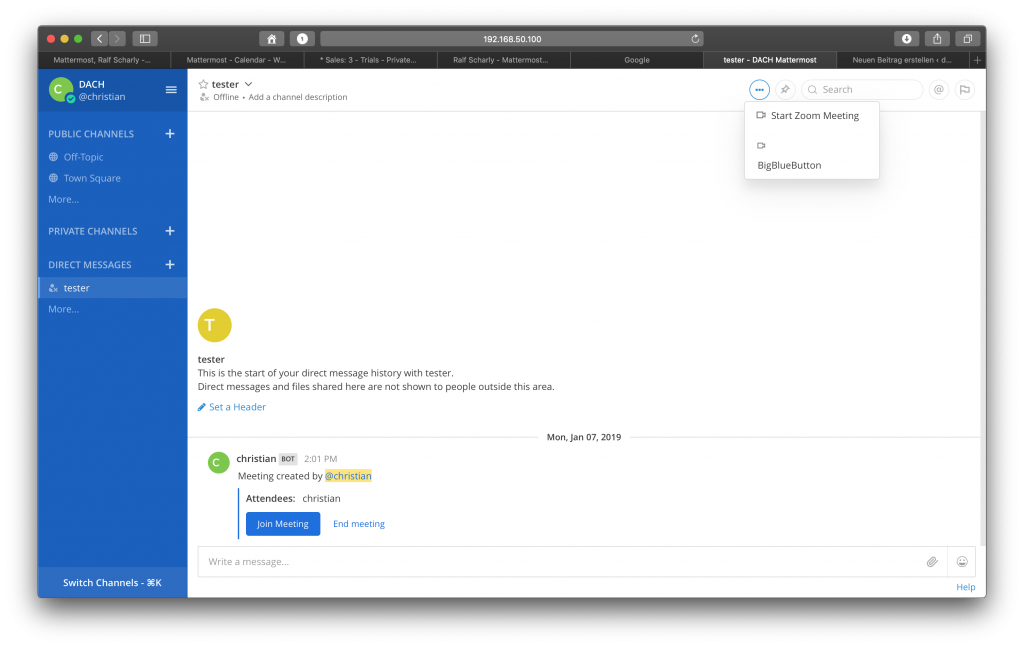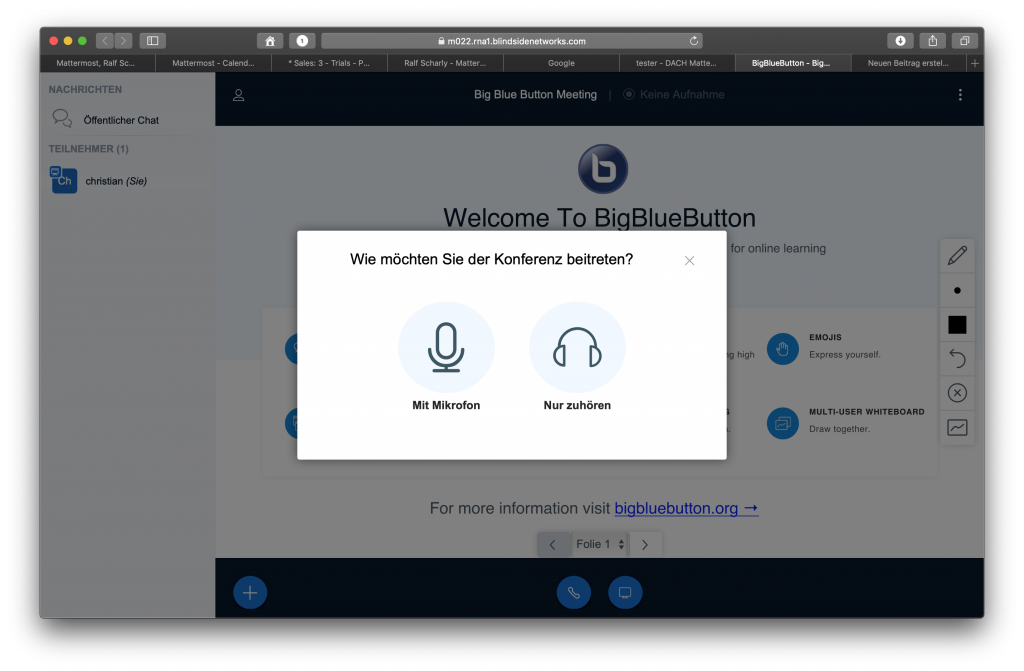With Mattermost you have the freedom of choosing the right audio/video call system for you. Because Mattermost provides a plugin architecture you can easily switch between different providers like Zoom and BigBlueButton or offer both to your teams. This case will handle an on-premise solution which can be easily installed beside your Mattermost server and just requires another Ubuntu server/virtual machine.
First you have to install BigBlueButton (open source) on your fresh installed Ubuntu server. In my case I had to upgrade and update the system before:
sudo apt-get upgrade sudo apt-get update
The great thing is that there’s an easy install script (bbb-install) hat can be started like this:
wget -qO- https://ubuntu.bigbluebutton.org/bbb-install.sh | bash -s -- -v xenial-200
In my setup it was necessary to add the key (replaced by the one that is shown in your case):
sudo apt-key adv --keyserver keyserver.ubuntu.com --recv-keys 6657DBE0CC86BB64
Now the installation kicks off and ends with a successful installation. 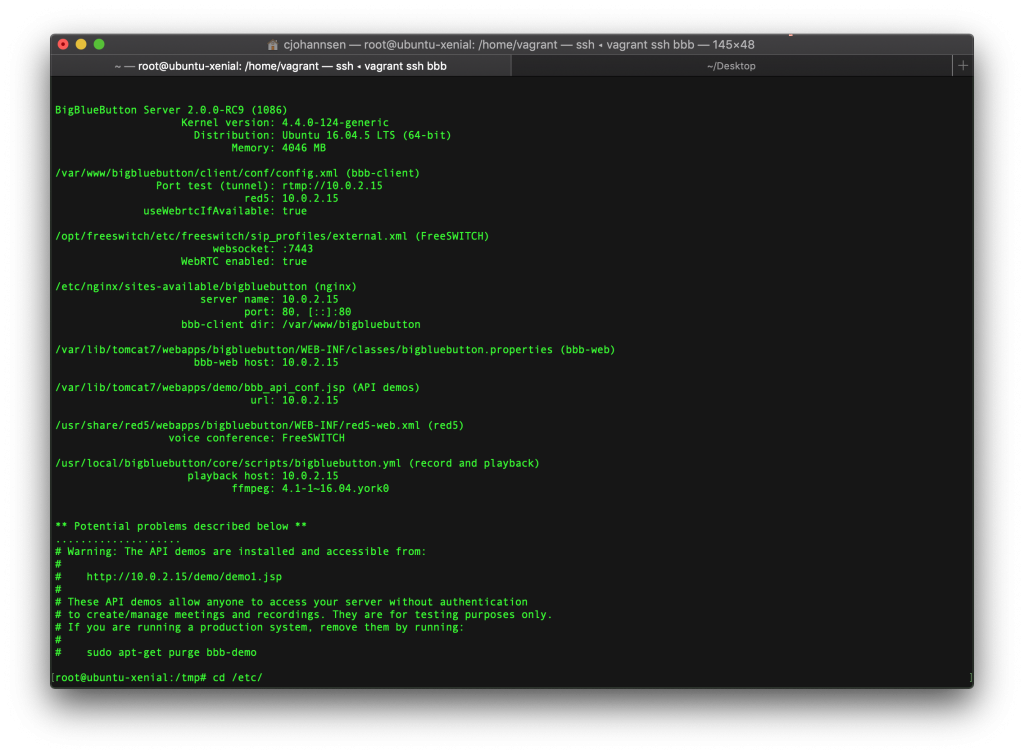
In my case the installation used a different IP address which made it necessary to change it to the public one:
sudo bbb-conf --setip 192.168.50.101
This new address led to restarting the service and I was finally able to open the BigBlueButton frontend.
The next step was to install the plugin in Mattermost which was easily done by downloading it here:
https://github.com/blindsidenetworks/mattermost-plugin-bigbluebutton/releases
and uploading it to the Mattermost server “System Console” -> “PLUGINS” -> “Management”. Sometimes you have to activate the plugin upload before under “System Console” -> “PLUGINS” -> “Configuration”. After uploading the plugin just click “Activate” and the configuration tab on the left becomes available.
Now enter the IP/DNS of your fresh BigBlueButton server and call the secret creation on the CLI:
sudo bbb-conf --secret
After entering both you should be able to start a new meeting/call using the video button.
As mentioned before you can also use another Audio/Video tool or switch easily from one to another without interrupting the user.
This might be helpful when migrating from on-premise to off-premise or vice versa.
Keep in mind that BigBlueButton also supports white boarding and screen sharing which could drive your support team to solve issues a lot quicker and connect to prospects easier.